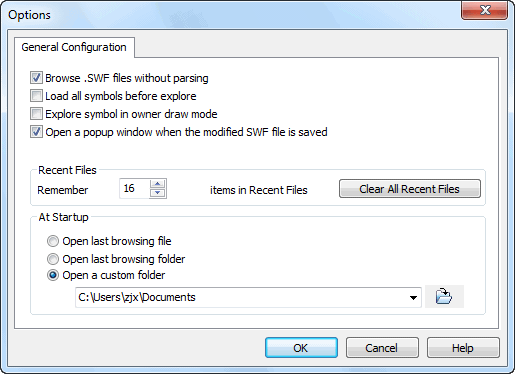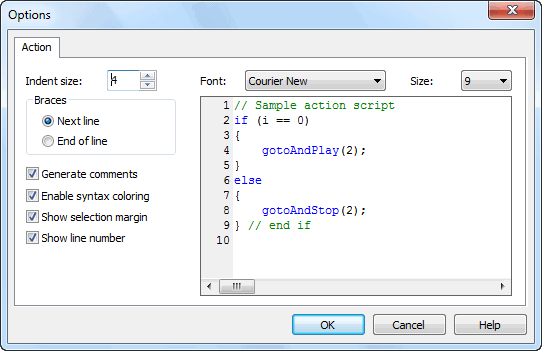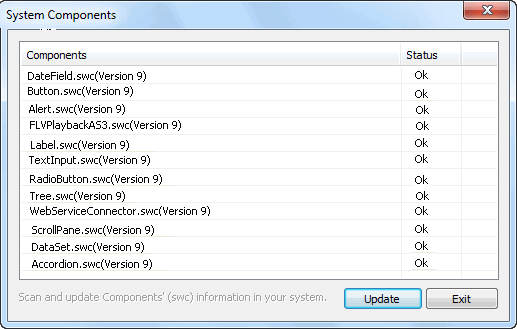Working Area Guide
Sothink SWF Decompiler applies ribbon bar in interface layout. The users can use this program more conveniently.
Let's see the commands in each tab:
Config
The commands in tab "Config" enable to set the basic configurations; and set the defined format for ActionScript to meet different requirements.
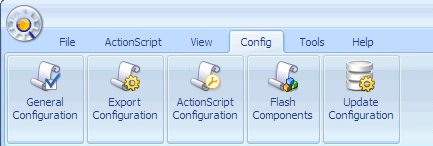
- Browse .SWF files without parsing: Click a Flash movie file, and you can view it in the preview window before Decompiler analyzes it until you click the [+] sign to expand the resource folders.
- Load all symbols before explore: Enable to load all the symbols in the preview window when selecting the resource folder before explore.
- Explore symbol in owner draw mode: Explore the symbol in owner draw mode.
- Open a popup window when the modified SWF file is saved: Popup a window to prompt you save the modified SWF file.
Recent Files
- Remember ... files in Quicker Open dialog: Set the number of recent files that appears in the drop-down list of Quicker Open dialog.
At Startup
- Open last browsing file: Auto-open the last parsing SWF file when launching the program.
- Open last browsing folder: Auto-open the last browsing folder when running the program.
- Open a custom folder: Browse the folder to customize the folder to open automatically when starting the program.
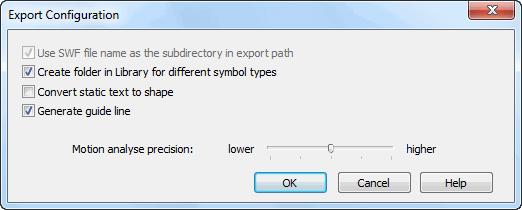
- Use SWF file name as the subdirectory in export path: Create the subfolder that is the same name with this Flash file to save the exported FLA files.
- Create folder in library for different symbol types: SWF Decompiler will save the symbols in different folder according to their types.
- Convert static text to shape:
By default, Decompiler will generate text instead of converting the static text to shape. But if the original font is lack on the user's computer, it will affect the text display. In order to make the text display look the same as the original movie, user can choose this option to change the text into shape. - Generate guide line:
Choose generating guideline or not when converting the guideline movie to FLA format.
By default, this option is checked and Decompiler will generate the guideline. But if there are some problems with the generated FLA, e.g. FLA can not be opened in Flash, you can try unchecking this option and Decompiler will not generate the Guideline to avoid the problem.
Motion analyse precision: Set the precision level used to recover motion tween.
- Indent size (1-16): Click the up/down arrow beside this box to adjust code indent. The indent range is 1-16.
- Braces
Next line: To show the symbol { in the next line.
End of line: To show the symbol { at the end of this line. - Generate comments: Checking this option, Decompiler will generate comments or descriptions for action codes.
- Enable Syntax Coloring: By selecting this option, the code will be shown in color.
- Show selection margin: By choosing this option, there will be a gray margin on the left hand side of the ActionScript Window, where the line number displays.
- Show line number: Choose this option to show line number of code.
Note: If you want to show line number, you should enable "Show selection margin" at first. - Font: Choose font face and font size from the drop-down list to display ActionScript in preview window.
Choose this command to scan manually if there are Flash components on your computer. Click the button "Update" to update them into the latest component information.
Update Configuration
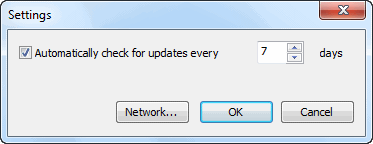
Automatically check for updates every () days: Check this option to enable the program to check for update automatically, and input number to set check frequency.