Single File Export -- Sothink SWF Decompiler
Export Resources
- Choose one SWF file in Sothink SWF Decompiler. It will be shown in the Preview window.
- Check the "Single File Export" tab in the export panel. The resources will be listed.
- Check the resource type or elements that will be exported; you also can check SWF file to select all resources.
- Check the option "Export resources" to start exporting SWF to resources.
The "Export Resources" dialog will be like this:
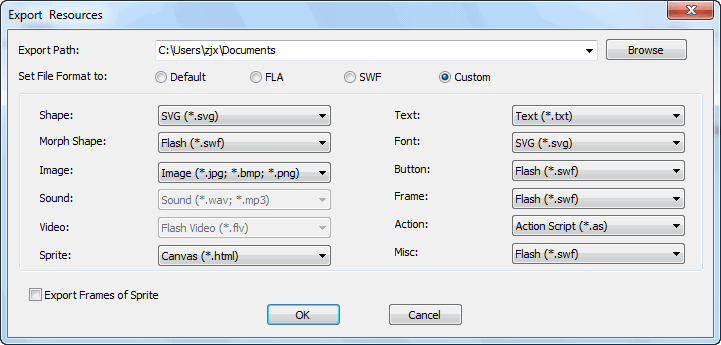
Note: If you check the partial elements, just the selected resource types will be active in this dialog; If you check Flash movie, resource types included Flash will be active in this dialog.
Export Path: Set the export directory where you want to store the exported files.
Set File Format to: Export all the selected resource files in default format, FLA format, SWF format or Customize the favorite format.
File format
- Shape file will be exported as *.fla, *.swf, *.gls or *.svg file.
- Morph Shape file will be exported as *.swf or *.fla file.
- Image file will be exported as *.jpg, *.bmp, *.png,*.swf or *.fla file.
- Sound file will be exported as *.mp3, *.wav, *.swf or *.fla file.
- Video file can be exported as Flash Video (*.flv), *.swf or *.fla file.
- Sprite file can be export as *.swf, *.fla or *.html file.
- Text file can be exported as *.txt, *.swf, *.fla or *.svg file.
- Font file can be exported as *.swf, *.fla or *.svg file.
- Button file can be exported as *.swf, *.fla file.
- Frame file can be exported as *.swf, *.fla file.
- Action file will be exported as *.html, *.as or *.bin file.
- Misc file will be *.swf or *.fla file.
Export Frame of Sprite: The frames included in sprite can be exported.
