Create Flash Album from Template
Sothink SWF Easy 6.2
The following image shows appearance of a Flash album created by Sothink SWF Easy. The Flash album itself could be played under control or display photos automatically. When the photos changing, it also shows Flash tranform effects.
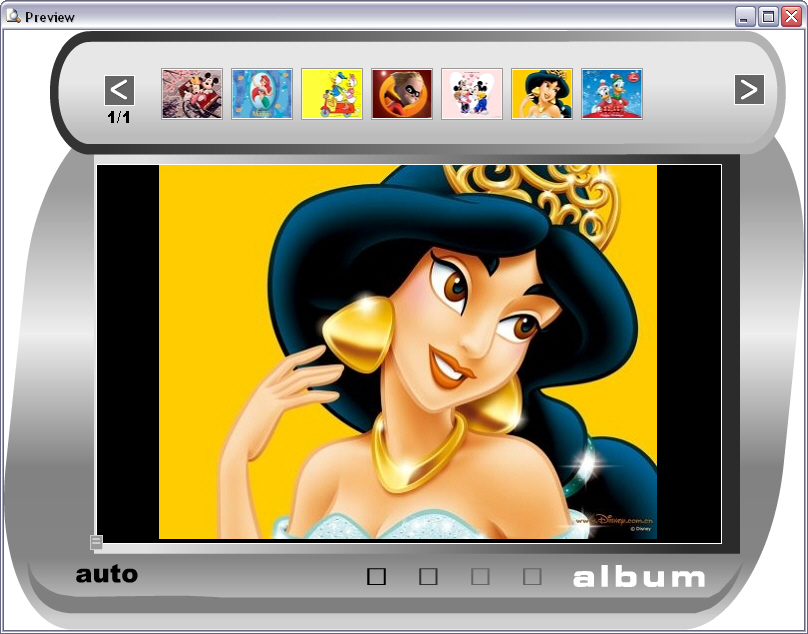
Following the tutorial below and you will create a same Flash album like the previewed one.
Step1: Choose Template
1. Launch Sothink SWF Easy.
2. Click “File” -> “New From Template”. Then it appears “New From Template” window.
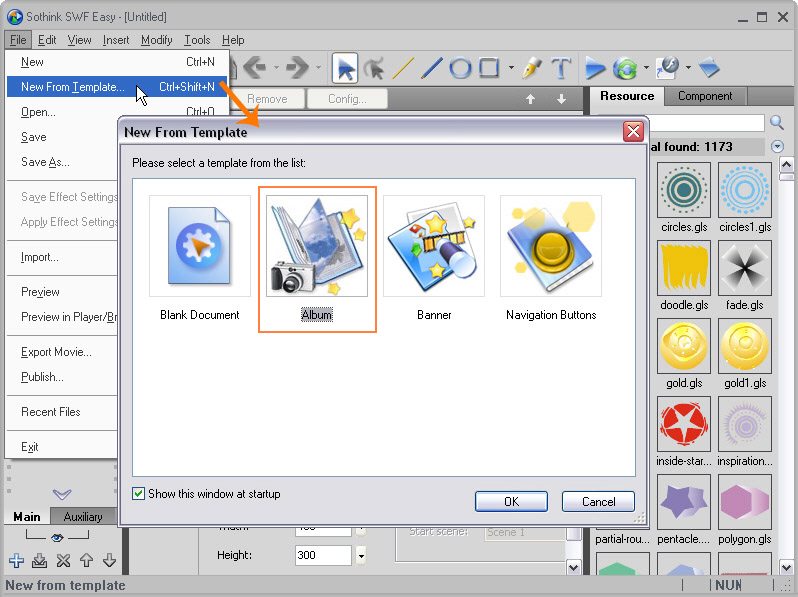
3. In the “New From Template” window, choose “Album” and click “OK” to open “Album Wizard” window:
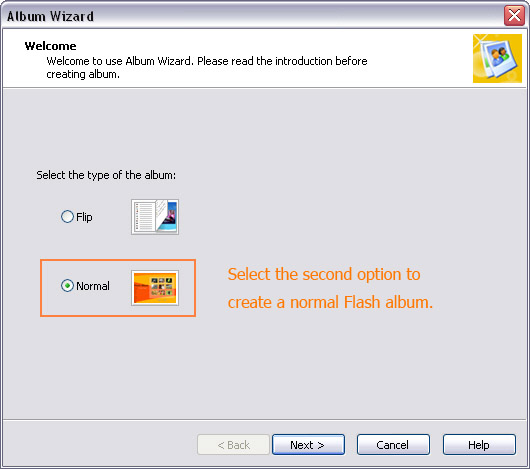
4. In the above window, choose the album type of “Normal” and click “Next”. Now the “Album Wizard” window is changed to following screen:
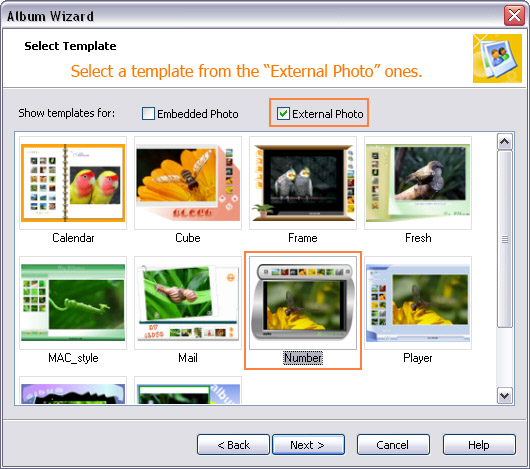
Tips: There are two types of templates: Embedded Photo and External Photo.
Embedded Photo:
When you choose this type of template, all of the photos will be stored in the *.swf file. It is convenient for you to view the album on local computer or sending it to others for sharing. The only disadvantage is that the file size is comparatively larger.
External Photo:
When you choose this type of template, all of the photos and the *.swf file are stored as separate files. Therefore, the file size of the *.swf file is smaller than the embedded template. If you want to publish the album on web, we suggest you to choose this type.
Here we choose to create "External Photo" type. Tick the check box "External Photo" and all the album templates of this type will be displayed. Then, choose template “Number” and click button "Next".
Step 2: Add Photo
Click button "Add Photo" and select photos in your computer to add in the album. In this "Select Photo" window, you may do some simple editing to the photos added and change their order in the album by click button "Move Up" or "Move Down".
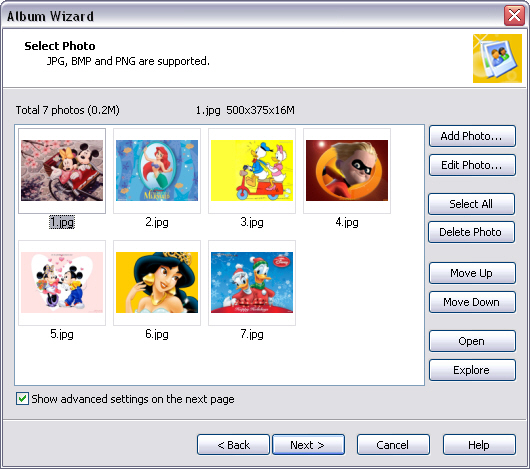
Click button "Nex" to directly generate the Flash album, or tick the checkbox at the bottom of this window and do some advanced settings before generation.
Step 3: Advanced Settings
In window "Advanced Settings", you may specify some settings for the Flash album.
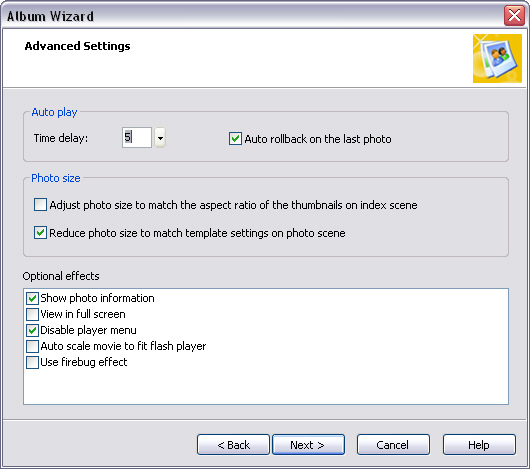
When all the settings are OK, click button "Next" to generate album
Step 4: Generate Album
1. After setting (or not), you need to select a directory for your album. In the window "Selct Directory" below, click button “Browse…” to choose a directory for saving the album, and then click “Next” to continue.
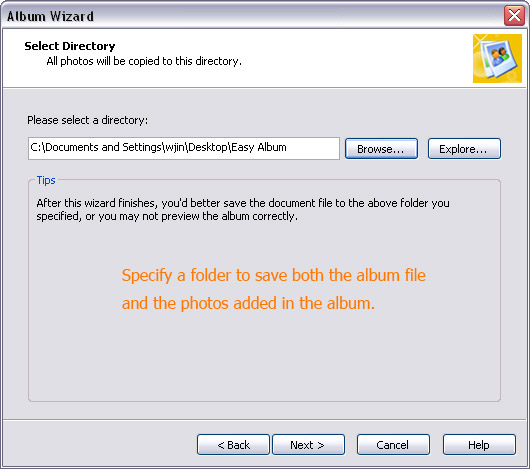
Then you will see the following screen, which indicates that the program is generating the album.
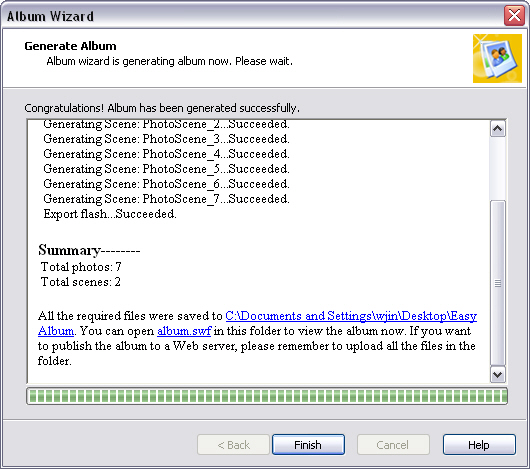
2. When the album has been generated successfully, the “Finish” button in the above figure will be activated. Now you can click the “Finish” button to return to the main interface of Sothink SWF Easy.
Now, the Flash album is created successfully. You may click button "Preview" on Toolbar to preview it. You can click the button "auto" to have the album play automatically or click the photo thumbnails on the top to view the photos individually.

