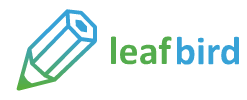Quick Logo Creation from Template --- Sothink Logo Maker Professional
Step 2. Replace Objects
Once the template is selected from the template window, you can make your own logo graphics in few clicks. Generally, you can get your own logo design by replacing text object and image object. Follow the below to change them.
Replacing Image Object
Replace Image
| 1. Select the image on the canvas; | 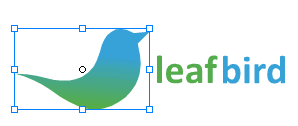 |
| 2. select "Stationary" in resources panel, and Hover one resource; you can preview the effect instantly on canvas; | 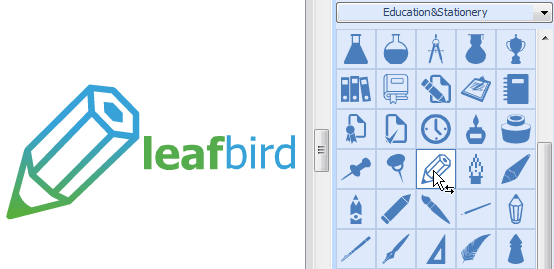 |
| 3. Click the best one to replace the existing image object; adjust image size to match with text size. |
(After replacing image object, a new logo displays on the canvas) |
Replacing text Object
Replace Text
| 1. Double-click the text; the edit box will appear; | 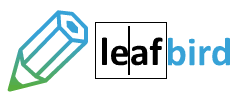 |
| 2. Remove the text and input new text content in edit box. You can set text settings for your text object. | 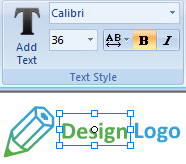 |
Next, set colors and effects for the image and text objects.