Export Image For Publish --- Sothink Logo Maker Professional
If you export logo images for publish usage, these logos will be widely used to products, such as cloth, cap, etc. Choose the corresponding product as reference to set logo size, 5 references include none, T-shirt, cap, envelope and business card. Except for "None" reference, the logo image in preview will change its size along the defined logo size. Logo unit can be set as inches or cm; resolution can be 150, 300 or 600. The available export formats are PNG , BMP, JPEG and TIFF.
How to export image for publish?
- When you finish your logo design, click "Import/Export" on the ribbon menu , and choose the "Export Image " option. Choose the tab "For Publish" to export logo.
- Pick up the right reference below the preview area.
- Set "Width", "Height" and "Unit" in Logo size; choose the logo format; set quality and resolution for logo image; check or uncheck image background as transparent in "Transparent Background".
- Check "Export" button to export image.
- Set the directory where logo image will be saved, and input name in "File name" field to export logo.
Reference: None
Check "None" option in Reference, the below window opens; set the logo properties to export the appropriate logo image.
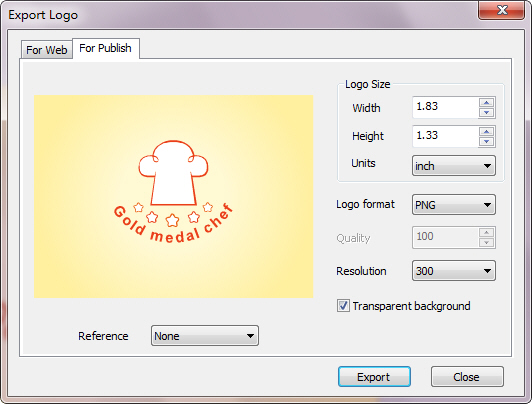
Reference: Business Card
Check "Business Card" option in Reference, the below window opens; set the logo properties to export the appropriate logo image.
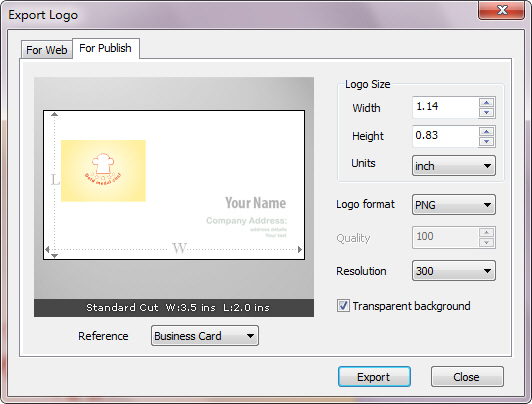
Reference: Cap
Check "Cap" option in Reference, the below window opens; set the logo properties to export the appropriate logo image.
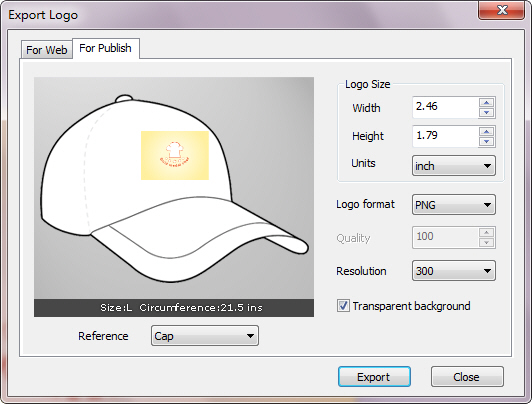
Reference: Envelope
Check "Envelope" option in Reference, the below window opens; set the logo properties to export the appropriate logo image.
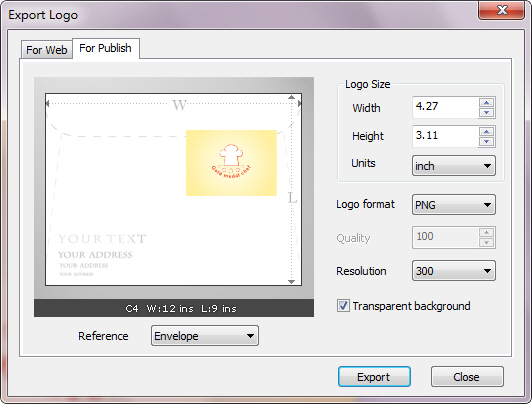
Reference: T-Shirt
Check "T-Shirt" option in Reference, the below window opens; set the logo properties to export the appropriate logo image.
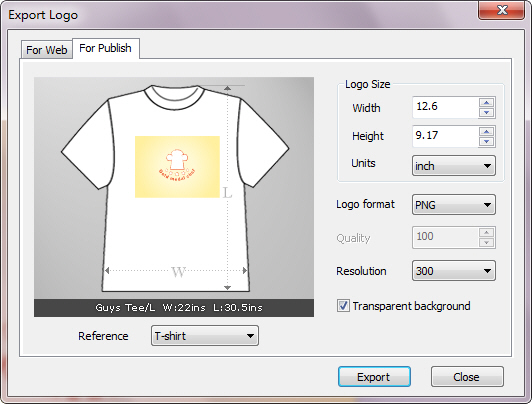
Note:
- Canvas size is the initial size here. The logo size will constrain the width and height.
- If logo size is bigger than canvas, logo image will be exported the partial which image is within the canvas, the rest part will be cut.
- There is a rectangle boundary in the preview view, the logo will show with its biggest size if no reference to take; the logo size in preview view won't change if you adjust logo size.
- The logo properties are different based on the selected file format.
- The option "Quality" is available only when logo format is set as JPG.
