Colors Panel --- Sothink Logo Maker Professional
Sothink Logo Maker Professional adopts RYB color wheel based on expert color theory, which enables you to create more abundant and beautiful color schemes. Color scheme is color combination which helps you to apply matching colors to logo image directly.
Color Harmonies
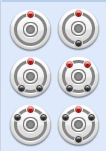
Monochromatic: Monochrome selections are simply one color from the color wheel.
Complementary: Complementary color schemes use colors that are opposite each other on the color wheel.
Triad: A triadic color scheme uses colors that are evenly spaced around the color wheel.
Tetrad: The tetradic color scheme uses four colors arranged into two complementary pairs.
Analogous: Analogous color schemes use colors that are next to each other on the color wheel.
Accented Analogous: Accented analogous color schemes are combinations of analogous and complementary color schemes. In addition to colors that are adjacent to each other, it uses a complementary accent at its opposite.
Color Wheel
In Logo Maker Professional, we use a color wheel based on RYB model (red, yellow, blue). This kind of color model is mainly used in art, painting and design. With this color wheel, you can easily filter thousands of color schemes for your logo design.
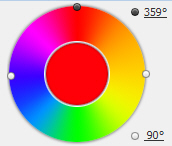
Roll the black/white balls or input the Hue/Angle values to change colors.
Saturation/Brightness
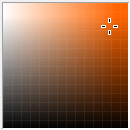
Move on this frame to change color saturation and brightness.
Opacity
![]()
Move up and down to change the opacity of colors.
Connect&Disconnect color scheme
![]()
Apply color settings to color scheme.
Any change of color settings will be applied to color scheme under connection. Mouse click color scheme to fill the selected object with that color directly.
![]()
Disconnect color settings with color scheme.
Color scheme will be locked under disconnection. The color scheme won't change when users adjust the color wheel, set saturation/brightness or opacity. Any modification will be applied to selected object's color instantly.
Simple Color Scheme
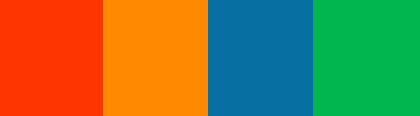
Simple color scheme provides four basic colors according to the color wheel.
Expanded Color Scheme
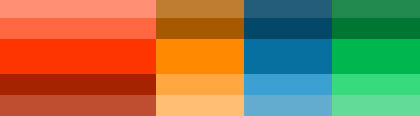
Expanded color scheme provides expanded colors on the base of four basic colors.
Pre-made Scheme

Click the button ![]() to switch to the pre-made scheme.
to switch to the pre-made scheme.
Tips:
- If you want to hide the colors panel from the interface, you can click the small button
 .
. - After you hide the colors panel, there will appear a button highlighted by yellow color along the interface edge.
Mouse over on it, the colors panel will reappear. But if you mouse out the panel, it will disappear again.
- To fix the colors panel on the interface, just click the hide button
 again.
again.
How to set colors for objects?
