How to set effects for object? --- Sothink Logo Maker Professional
Steps to set effect
Effects panel offers six types of effect for text and image objects, including shadow, bevel, glow, reflection, gradient and text effect. Follow below steps to set effect for object:
- Choose the object on the canvas.
- Mouse over the effect type on effects panel, and select the preset effects to apply to the object directly.
- If the pre-set effect is not suitable, click the button "Custom" to show settings so as to create your own effect.

Note:
- One object can be attached many effects with different types.
- The program can auto-save the last effect settings for next usage when effect customization.
In Effect panel, move mouse over any effect button and click "Custom" button.
Shadow

Angle: Input the number or drag slider to set the shadow angle of image object.
Distance: Input the number or drag slider to set distance between the image object and its shadow.
Strength: Input the number or drag slider to set the shadow strength for image object.
Blur: Input the number or drag slider to set the shadow blur value for image object.
Knockout: Knockout (or visually hide) the source object and display only the drop shadow on the knockout image.
Inner: Apply the shadow within the boundaries of the object.
Shadow Color: Click down arrow to set shadow color for image object.
Bevel

Angle: Drag the Angle slider or enter a value to change the angle of the shadow cast by the beveled edge.
Distance: Enter a value or drag the slider to define the width of the bevel.
Strength: Input the number or drag the Strength slider to set the opacity of the bevel without affecting its width.
Blur: Input the number or drag the Blur sliders to set the blur value of the bevel.
Knockout: Knockout (or visually hide) the source object and display only the bevel on the knockout image.
Inner: Apply the bevel within the boundaries of the object.
Highlight Color: Select a Highlight color for the bevel from the pop-up color palette.
Shadow Color: Select a Shadow color for the bevel from the pop-up color palette.
Glow

Strength: Input the number or drag slider to set the sharpness of the glow.
Blur: Input the number or drag slider to set the glow blur value for image object.
Knockout: Knock out (or visually hide) the source object and display only the glow on the knockout image.
Inner: Apply glow within the boundaries of the object.
Glow Color: Set the glow color for the image graphics.
Reflection

Height: Input the number or drag slider to set the height for the object's reflection.
Opacity: Input the number or drag slider to set the opacity of the object's reflection.
Distance: Input the number or drag slider to set distance between the object and its reflection.
Gradient
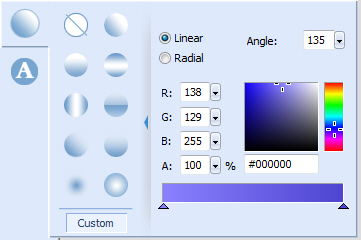
How to set gradient color for objects? >>
Text Effect

There are six types of text effects in the above list. You can set the properties of text effect based on your choice.
