How to Fast Edit SWF/GLS Tag Values by Sothink SWF Editor?
Sothink SWF Editor is a super easy tool for you to edit SWF/GLS files. It can read and analyze structure of SWF/GLS files, and list all the tags in a tree view. You can edit the SWF/GLS file with the same method by directly changing the tag values. But one more thing should be mentioned that gls file can not be previewed in the program currently.
Note: To avoid unexpected error, you can't edit those tag values that will impact the SWF/GLS file structure.
Just to illustrate, I will show you how to edit SWF file with Sothink SWF Editor in this tutorial.
Following is a SWF file with a red oval on the canvas. I will show you how to change the oval's color from red to yellow with easy steps.
Step 1: Open Target SWF
First, you need to launch Sothink SWF Editor, and then choose "File" -> "Open" to open the target SWF file.
Step 2: Edit SWF
When you open the SWF file, it will display in the left panel as a tag tree.
Find the "ShowFrame" tag, and you will see a red oval in the preview window.
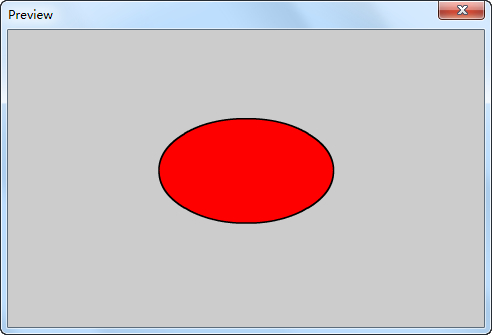
Expand the "DefineShape" tag and find the "RGB Color" node. Now you will see each color value.
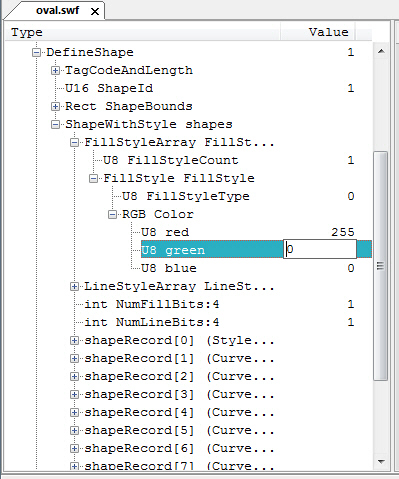
To change the oval's color from red to yellow, you just need to change the "green" value. Double-click the green value "0" to activate the edit box, and then change "0" to "255".
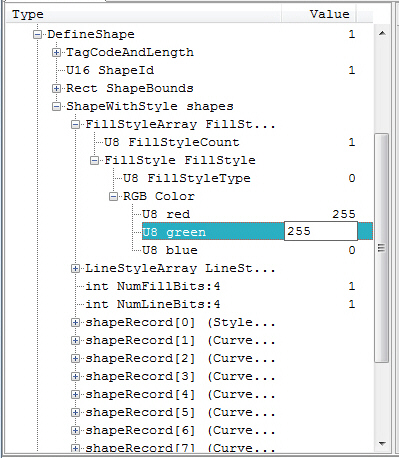
Now go back to the "ShowFrame" tag, and then you will see a yellow oval in the preview window.
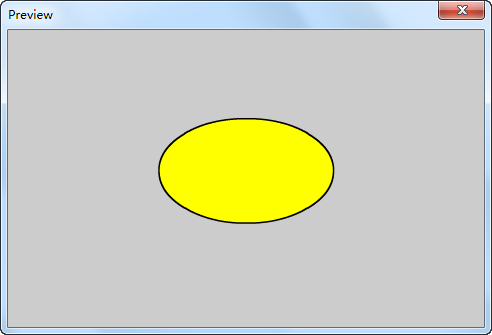
Step 3: Save as New SWF
After finishing your desired changes, you can click "File" -> "Save As" to save the file as a new SWF document.
Now when you open the new SWF file, you will find that the oval's color is changed from red to yellow successfully.
