How to Add Text Outline in Sothink Logo Maker?
Software Required: Sothink Logo Maker
Estimated Time of Completion: Just One Minute
In Sothink Logo Maker, you can add outline for your logo text with easy steps. For example, we select a template from the "Business" tab:

Click the text element, the text will be surrounded with a blue box. At the same time, you will find the buttons on the " Effect" panel will be activated. For example:
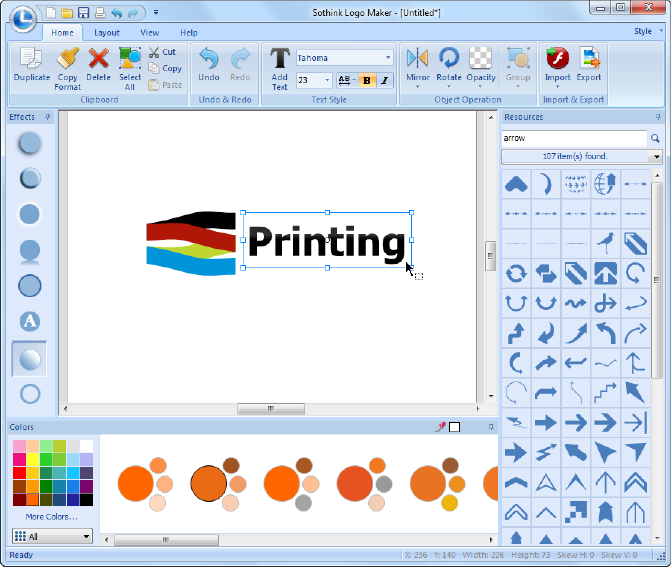
You can find a button with blue outline on the effect panel from the picture above. This button is just for adding text outline for your logo. Mouse over the button, you will see three preset effects with different outline values on the right.
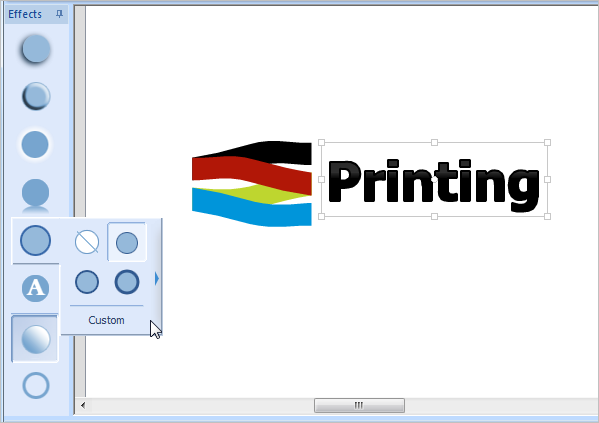
If you click the triangle on the right or click "Custom", there will appear a sub-menu. You can set outline value as you wish here, including the outline width and color.
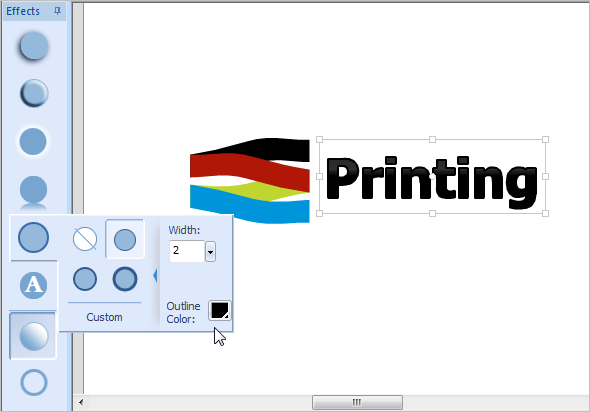
For example, we add a green outline for the text in the logo template now:
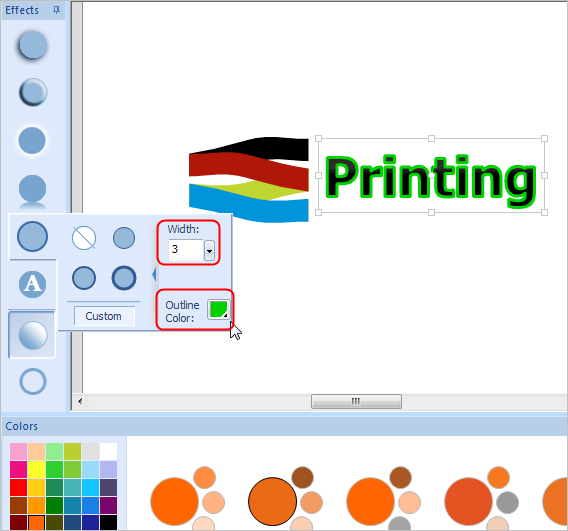
In addition, if you feel it is not so distinct for the outline, there is an alternative to solve this problem. You can copy the text firstly, and add outline for the original text with a relatively large width.
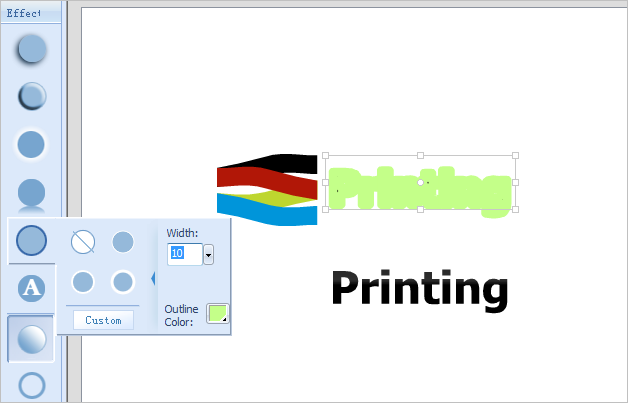
Then drag the copied text element to overlap it to the original one. See the final effect:

Hopefully this guide helps you to add text outline for your logo.
Last Step: How to edit text in Sothink Logo Maker?
Next Step: How to edit graphics in the logo?

Sothink Logo Maker
-
-
Start logo design for web or print from fancy logo templates, and then make full customization to logo appearance.
Sothink Logo Maker offers all essential resources and enables you to finish a great logo in just 5 minutes. To conveniently get a professional looking, master-class auto color matching and exquisite one-click text/graphics effects are provided. Instant preview is available in all logo design operations. Rich output formats: JPE, BMP, PNG and TIFF.
-
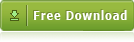
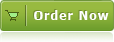
![]() 100% Clean - No need to worry about installing unwanted spyware or adware. Uninstallation is completely supported.
100% Clean - No need to worry about installing unwanted spyware or adware. Uninstallation is completely supported.
![]() Life-time Free Support - Send an email to our customer service team at support@sothink.com whenever you need help.
Life-time Free Support - Send an email to our customer service team at support@sothink.com whenever you need help.
![]() Risk Free Guarantee - Shop safely in our secure online store. Your data and personal information are protected.
Risk Free Guarantee - Shop safely in our secure online store. Your data and personal information are protected.
Quick Guide
Getting Started
- Interface Introduction
- Step One - Select
- Select Template
- Replace Graphic
- Step Two - Edit
- Edit Text
- Add Text Outline
- Edit Graphics
- Choose Right Color
- Apply Effects
- Step Three – Save & Export
- Save Logo
- Export Logo


