Sothink SWF Easy - Use Built-in Resources
Step Two: Use Built-in Resources
Use built-in resources
- Go to the Resources panel on the right, click the arrow and select the Web tab in the pop-up menu. There is a folder "Graphics". Open the sub-folder "hardware" and choose "LCD.gls". Or you may input "hardware" in the search bar and then it will list all the related resources found. Find "LCD.gls" in the list and choose it.
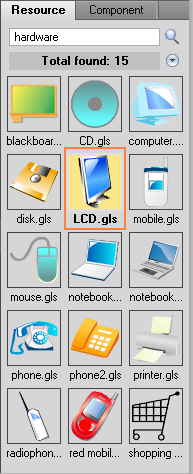
- Drag it into the canvas.
- In folder "web", choose file "finger.gls" and drag it to the canvas.
Modify resources
- Double click the instance of "finger.gls"(hand image) on the canvas and the Properties panel will turn to be the one for it.
- Under tab Properties, in the Position and Size area, set X:140, Y:54.4, Width:46, Height:24.6.
(Please do not mind a little difference of the value number, which does not affect the last result.) - Double click the instance of "LCD.gls"(computer image) on the canvas and the Properties panel will turn to be the one for it.
- Under tab Properties, in the Position and Size tab, set X:67.2, Y:104.4, Width:97, Height:157.5.
(Please do not mind a little difference of the value number, which does not affect the last result.)
Duplicate Resource
- Choose the instance of "LCD.gls". Click "Edit --> Copy" and then click "Edit --> Paste". The copy one is in the same place as the original one. So you need to drag it to anywhere else on the stage.
- Select the copy one and in the Position and Size are in its Properties panel, set X: 106.1, Y: 104.4, Width: 97, Height: 157.5. Next, choose tab Color Transform and set the "Fade to alpha" as 30%.
- Right-click the copy one again and choose "Z-order --> Send to back".
Now you are getting a shadow effect for the computer image.
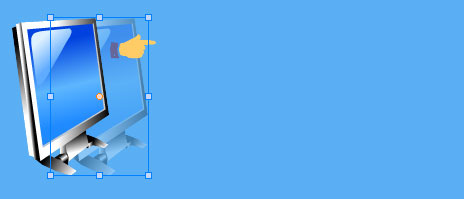
| << Previous step | Index page | Next step >> |
Tutorial
SWF Easy Interface
Basic Skills
Quick Start
Effect
Use Resource
Use Component
Export
Publish
How to
- How can I select the elements, which are covered by others?
- How to edit a shape?
- How to edit a button?
- How to set an element as background?
- How to add links to elements?
- How to add links to scenes?
- How to add a preloader to my animation?
- How to add image to my artwork?
- Can I edit image in my artwork and how?
- How to find more resources (Shape, Button, Image, Sound, and etc.)?
- How to publish my animation?
