Sothink SWF Easy - Add Effect
There are two ways to add effect to elements.
Method One:
- Select elements on the canvas.
- Click the Add Effect button, and choose the "Select" option in its popup menu. It will appear dialog "Select Effect".
Note: Right click a selected element and choose "Add Effect" in the context menu, it also open up "Select Effect" dialog.
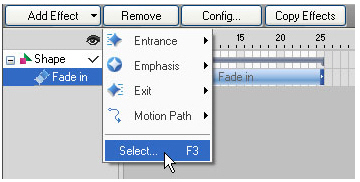
- In the Select Effect dialog, choose an effect from the effect list.
- Still in the dialog, click the Option dialog to specify the settings of the effect in your desired way.
- Then press the "OK" button to add the effect to the elements.
- Finally, the effect bar with the effect name will be added to the Timeline, the length of which indicates the time that this effect will play for.

(Effect bar)
Method Two:
- Select element(s) on the canvas.
- Click the Add Effect button, open its sub menu, where there is the effect list, and directly select the effect you would like to apply from the list. When the mouse over an effect in the list, it will display in a small preview window.
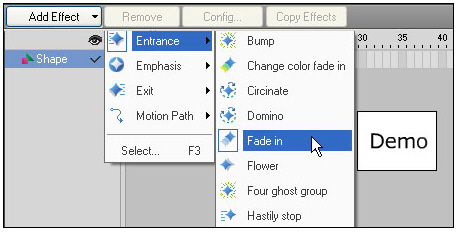
- Then the effect will be added to the element(s).
Click here to learn how to edit effect.
Click here to learn how to add motion path.
Click here to learn how to save and apply combined effect.
Tutorial
SWF Easy Interface
Basic Skills
Quick Start
Effect
Use Resource
Use Component
Export
Publish
How to
- How can I select the elements, which are covered by others?
- How to edit a shape?
- How to edit a button?
- How to set an element as background?
- How to add links to elements?
- How to add links to scenes?
- How to add a preloader to my animation?
- How to add image to my artwork?
- Can I edit image in my artwork and how?
- How to find more resources (Shape, Button, Image, Sound, and etc.)?
- How to publish my animation?
