Sothink SWF Easy - Using Sound
In Resource, there are many built-in sound files for you creating voiced animation. Right click the sound and select some option in the menu, then you can use the sound as you like.
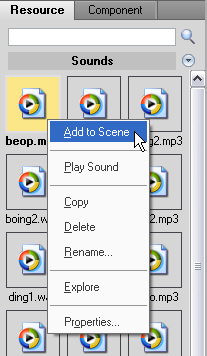
Add to Scene
In Resource, many built-in sounds can be added to the artwork directly:
First, choose the sound you like in the resource panel. Then, right click the sound
and select Add to Scene to add it to the scene. The names of the sounds you add to the scene are listed in Timeline. You may also directly add a sound to the scene by drag it to the canvas.

Play Sound
Play Sound can help you choose the sound and compare to the other. Select the sound and choose Play Sound in the menu, then the sound will be played.
Copy
If you like some sound in Resource, you can copy it and paste to your document. Select one sound and choose Copy in the menu. Then paste it in the place in which you want to save the sound.
Delete
If you do not like some sound or you think it is no use for any animation, you may delete it. Once you delete some sound in Resource, it won't exist in your software anymore.
Rename
Select Rename in the menu and then Rename dialog appears.
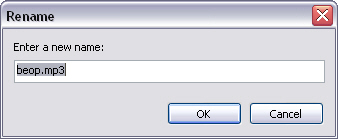
Explore
Right click some sound and select Explore in the menu, then you can find the place in which the sound is saved in your computer.
Properties
You can see the properties of the sound you select by choosing Properties in the menu. If the sound has been added to the scene, Properties panel can also appear if you select the sound listed in Timeline and click Info....
There are many other operations about sound can be done out of Resource, like in Timeline and Local.
Tutorial
SWF Easy Interface
Basic Skills
Quick Start
Effect
Use Resource
Use Component
Export
Publish
How to
- How can I select the elements, which are covered by others?
- How to edit a shape?
- How to edit a button?
- How to set an element as background?
- How to add links to elements?
- How to add links to scenes?
- How to add a preloader to my animation?
- How to add image to my artwork?
- Can I edit image in my artwork and how?
- How to find more resources (Shape, Button, Image, Sound, and etc.)?
- How to publish my animation?
