Sothink SWF Easy - Publish Wizard
Click the "Publish" button on the toolbar or use command "File --> Publish" to open the Publish Wizard window. The Publish Wizard guides you how to export a *swf file to a specified folder or add it to your page.
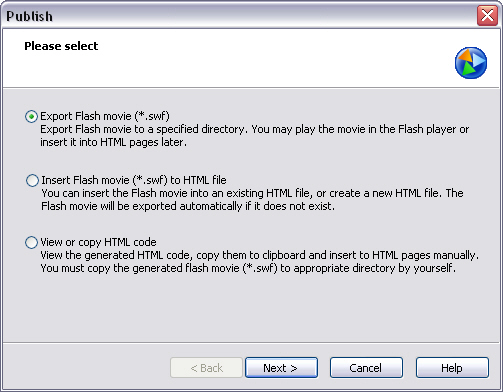
The Publish Wizard supplies following options for your publish:
- Option One: Export Flash Movie (*.swf)
The option let you export Flash movies to a specified folder.
If you choose this option, please click here to continue. >> - Option Two: Insert Flash Movie (*.swf) to HTML File
The option lets you choose an existing html file from your local computer or directly create a new file, display it in HTML mode, and insert a Flash movie there. The Flash movie will automatically be exported to the same folder as the page if it has not been exported.
If you choose this option, please click here to continue. >> - Option Three: View or Copy HTML Code
When you choose this option, you can see the HTML code of a movie so that you can copy and paste them into your page. But the Flash movie will not be exported to the right folder, which you have to manually finish it.
If you choose this option, please click here to continue >>
Tutorial
SWF Easy Interface
Basic Skills
Quick Start
Effect
Use Resource
Use Component
Export
Publish
How to
- How can I select the elements, which are covered by others?
- How to edit a shape?
- How to edit a button?
- How to set an element as background?
- How to add links to elements?
- How to add links to scenes?
- How to add a preloader to my animation?
- How to add image to my artwork?
- Can I edit image in my artwork and how?
- How to find more resources (Shape, Button, Image, Sound, and etc.)?
- How to publish my animation?
