Sothink SWF Easy - Transform Tool
Reshaping a shape with the Reshape tool
Choose Reshape tool on Toolbar and click the shape you want to edit. There will be quadrate anchors on the shape and sometimes circular reference points around the shape.
Reshape by dragging anchor:
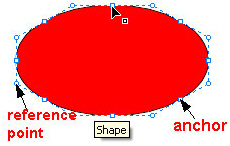
Move mouse pointer to the anchor. When the pointer changes to "![]() ", press left button of your mouse and drag to move the anchor. Then move the anchor to the position you want and release the mouse button. The real line appearing during your dragging shows the last view of the part you drag. Repeat above method to edit the shape to the model you want.
", press left button of your mouse and drag to move the anchor. Then move the anchor to the position you want and release the mouse button. The real line appearing during your dragging shows the last view of the part you drag. Repeat above method to edit the shape to the model you want.
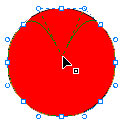
Reshape by dragging edge:
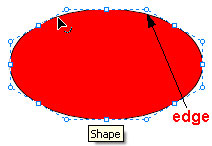
Move mouse pointer to the edge. When the pointer changes to "![]() ", press left button of your mouse and drag. Curve the edge to the style you want and release the mouse button. You may also drag the circular reference point above the edge(as the right picture below shows), and then do the same as drag edge. Both ways will get to same effect. The real line appearing during your dragging shows the last view of the part you drag. Repeat above method to edit the shape to the model you want.
", press left button of your mouse and drag. Curve the edge to the style you want and release the mouse button. You may also drag the circular reference point above the edge(as the right picture below shows), and then do the same as drag edge. Both ways will get to same effect. The real line appearing during your dragging shows the last view of the part you drag. Repeat above method to edit the shape to the model you want.
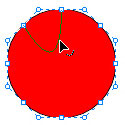
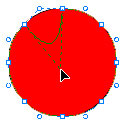
Tutorial
SWF Easy Interface
Basic Skills
Quick Start
Effect
Use Resource
Use Component
Export
Publish
How to
- How can I select the elements, which are covered by others?
- How to edit a shape?
- How to edit a button?
- How to set an element as background?
- How to add links to elements?
- How to add links to scenes?
- How to add a preloader to my animation?
- How to add image to my artwork?
- Can I edit image in my artwork and how?
- How to find more resources (Shape, Button, Image, Sound, and etc.)?
- How to publish my animation?
