Sothink SWF Easy - Edit effect
Save and Apply Combined Effect
We have prepared some combined effects which can be applied to your artwork directly.
You can also save Effect Settings of the customized combined effect that has been added to an element for next use.
Save Effect Settings:
- Select the element; make sure that you added more than two types of effects
to it. But you can also do it even there is only one effect added to the element if you set the effect to be different from the default settings.
- Click the element. Select File>Save Effect Settings (or right-click
to choose Save Effect Settings in context menu), input the Settings name in
pop-up dialog box. Click OK.
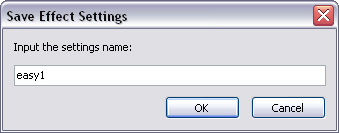
Tips: Please make sure that the file name is valid. If the name you entered has already existed, the program will deliver a message to notify you whether to replace it or not.
Apply Effect Settings:
- Select the element.
- Select File>Apply Effect Settings (Or right-click the element to choose Apply Effect
Settings in context menu). Select an effect setting in pop-up dialog box.
We have prepared some combined effects for you. You can also choose the one
you saved.
Tips: If the elements you want to apply effect settings to have been added effect, applying effect settings will change the common configuration of the original effect.
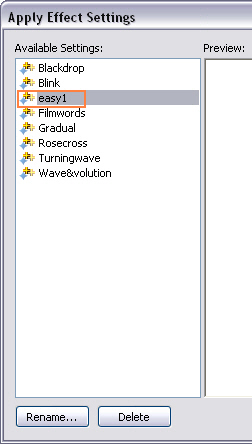
You may also rename or delete the effects in the list.
Tutorial
SWF Easy Interface
Basic Skills
Quick Start
Effect
Use Resource
Use Component
Export
Publish
How to
- How can I select the elements, which are covered by others?
- How to edit a shape?
- How to edit a button?
- How to set an element as background?
- How to add links to elements?
- How to add links to scenes?
- How to add a preloader to my animation?
- How to add image to my artwork?
- Can I edit image in my artwork and how?
- How to find more resources (Shape, Button, Image, Sound, and etc.)?
- How to publish my animation?
