Sothink SWF Easy - Preview Options
Effect
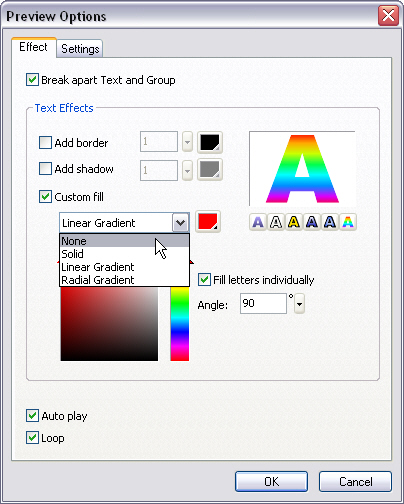
Break apart Text and Group
Check the option, Text and Group will be broken apart, so that each character of the text or group will be considered as a separate element and the effect will be applied to them separately.
Text Effect
Add border
Check the option to add border to text. You can also set the border width and color.
Add Shadow
Check the option to add shadow to text. Shadow width and color can be defined.
Custom fill
None
No fill color.
Solid
The solid color. Click the down arrow on the Color box to set it. Either select a color from the drop-down color picker, or directly input the RGB value on the right as well as the Alpha value to change the transparency of a color. You can also input the HTML code of color. Additionally, you can select a color from the existing color palette.
Linear Gradient
The Linear color creates a gradient that shades from the starting point to the end point in a straight line. After the Linear type is selected, the Gradient definition bar will show, and there are two Gradient pointers below the bar by default to define the colors of the starting point and the end point.
Fill letters individually: Check the option to fill letters with linear gradient style for each.
Angle: Set the angle of the linear gradient.
Radial Gradient
Radial Gradient creates a gradient that shades from the starting point to the end point in a circular pattern. After the Radial type is selected, the Gradient definition bar will show, and below the bar there are two Gradient pointers by default to define the colors of the starting point and the end point.
Fill letters individually: Check the option to fill letters with radial gradient style for each.
Angle: Adjust the angle of the radial gradient.
Select Style
Click the arrow button beside the text preview and choose Select Style to pick a style from saved ones.
Save Style
Click the arrow button beside the text preview and choose Save Style to save a style to text style list of the program.
Auto play
Check the option, the effect will auto play when viewing the Flash movie. Otherwise not.
Loop
Check the option, the effect will loop rather than play for one time. Uncheck it, the effect will play only one time.
Settings
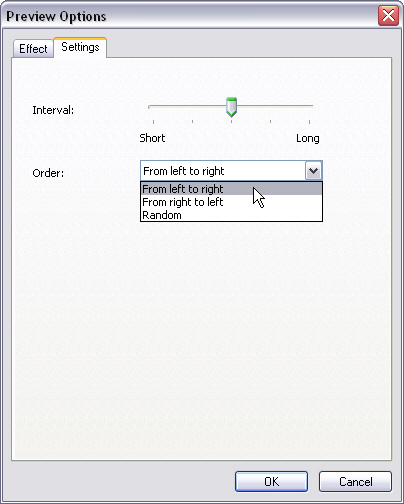
The following are the basic settings of most effects. Different effect has different settings and even different options. Some of effects have other more options besides the basic two.
Note: Each effect may have some particular parameters, which are not listed here.
Interval
Set the parameter, and each element will show at some intervals instead of appearing at the same time.
Order
The parameter sets the displaying order of elements, from left to right, from right to left or random.
Tutorial
SWF Easy Interface
Basic Skills
Quick Start
Effect
Use Resource
Use Component
Export
Publish
How to
- How can I select the elements, which are covered by others?
- How to edit a shape?
- How to edit a button?
- How to set an element as background?
- How to add links to elements?
- How to add links to scenes?
- How to add a preloader to my animation?
- How to add image to my artwork?
- Can I edit image in my artwork and how?
- How to find more resources (Shape, Button, Image, Sound, and etc.)?
- How to publish my animation?
