Sothink SWF Easy - Arrange Order
In Sothink SWF Easy, the elements are piled in the order that they are created within a scene. The most recently created element is located on the top of the piling order. The Z-order of elements controls how they look on the canvas when they are overlapping.
Note: You should check the "Show all elements in Timeline" option from Tools->Options->Timeline.
There are three ways for you to change Z-order of an element within a scene:
1. Through Z-Order options:
1) Select an element on the canvas by using the Transform tool.
2) Click Modify->Z-Order. There are four options here:
- Select Bring to Front or Send to Back to move the element to the top or bottom of the piling order.
- Select Bring Forward or Send Backward to move the element up or down one position of the piling order.
2. Through Timeline operations:
- You can change the Z-order of an element by simply dragging it up or down in the element list on left of Timeline.
- Right click an element listed in Timeline and select Move Up or Move Down to change the Z-order.
- Click button Up or Down to change the Z-order of a selected element.
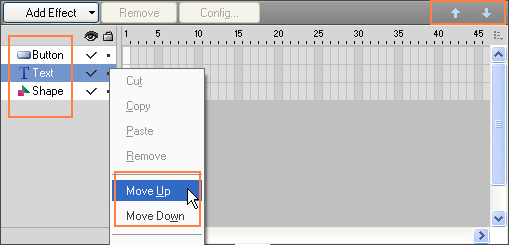
3. Through context-sensitive menu:
Right click the element you want to change its Z-order on the canvas and select Z-order option in the context menu. There still four types you may choose:
- Select Bring to Front or Send to Back to move the element to the top or bottom of the piling order.
- Select Bring Forward or Send Backward to move the element up or down one position of the piling order.
Tutorial
SWF Easy Interface
Basic Skills
Quick Start
Effect
Use Resource
Use Component
Export
Publish
How to
- How can I select the elements, which are covered by others?
- How to edit a shape?
- How to edit a button?
- How to set an element as background?
- How to add links to elements?
- How to add links to scenes?
- How to add a preloader to my animation?
- How to add image to my artwork?
- Can I edit image in my artwork and how?
- How to find more resources (Shape, Button, Image, Sound, and etc.)?
- How to publish my animation?
