Sothink SWF Easy - Publish Wizard
After you choose Option Two in the Publish Wizard, walk through the wizard to insert a Flash movie to an HTML file. The following is the steps:
- Set HTML options in the first dialog.
- Browse to select an HTML file or directly input the full path of an HTML
file.
Tip: Enter a nonexistent file name will create a new file. - You will see the page's HTML code in the next dialog. Place cursor at the proper position after <body> tag within the HTML code and click the "Insert" button to insert the movie code. After inserting, click "Save" to save your changes. Press "Preview" button to preview the page.
- Click Next to finish.
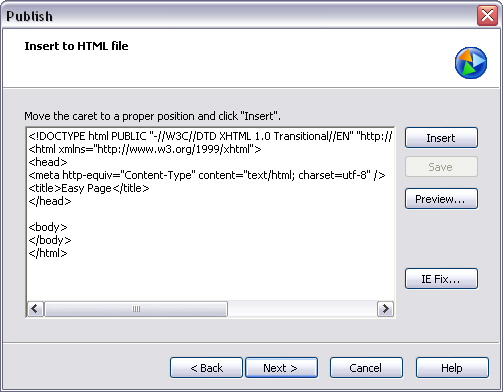
Note: The Flash movie will be automatically exported to the same folder as the HTML page if it has not been exported.
When you use Microsoft Internet Explore to view Adobe flash file, there will be a pane around the swf and a prompt saying "Click to active and use this control". It will disappear once you click it. However, you can get rid of it by following the steps showing in the pop-up dialog once you click button IE Fix.
1. Create a file named "iefix.js" with any text editor, then copy the code in the first pane of Fix IE dialog and paste to the js file. Make sure the js file is saved in the same folder as the html file.
2. Insert the code in the second pane to the html file after the last "<object>" tag.
Click OK to back to last Publish dialog and click Next to finish. Then the pane and prompt won't appear when you view the html file.
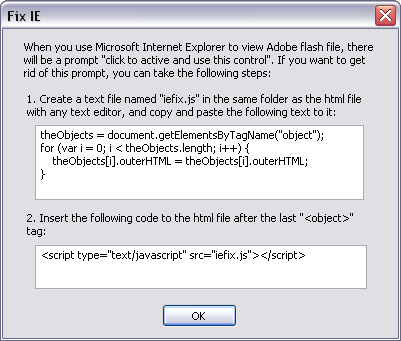
Below is an example showing the code inserted to the html file.
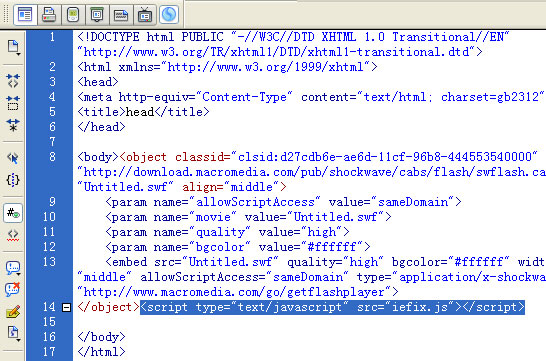
Tutorial
SWF Easy Interface
Basic Skills
Quick Start
Effect
Use Resource
Use Component
Export
Publish
How to
- How can I select the elements, which are covered by others?
- How to edit a shape?
- How to edit a button?
- How to set an element as background?
- How to add links to elements?
- How to add links to scenes?
- How to add a preloader to my animation?
- How to add image to my artwork?
- Can I edit image in my artwork and how?
- How to find more resources (Shape, Button, Image, Sound, and etc.)?
- How to publish my animation?
