Sothink SWF Easy - Properties
Tab Properties
When you select an element, a scene or the whole animation, the Properties panel will turn to be the one for the element or scene. On properties panel, click the tab from left bottom to enter the corresponding properties panel. In first tab Properties, it will show the type of what you select, for example, shape, text, component, movie clip or main scene. You may do some general settings for the element, scene or the whole animation here.
Movie Properties
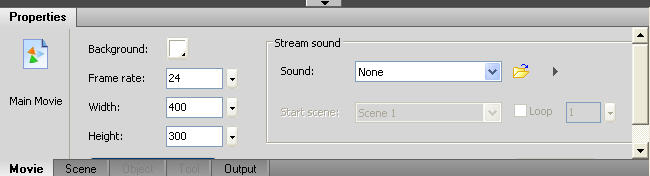
Scene Properties
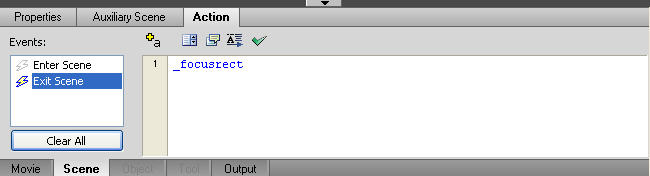
Object Properties
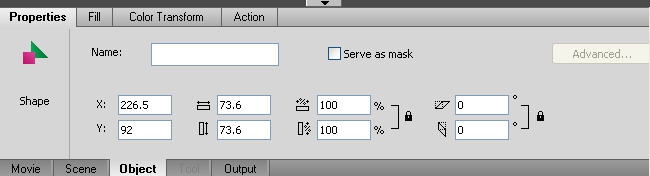
Name
Enter the name of the selected element in this box.
Serve as mask
Check to use the element as a mask layer.
Position and Size
In this tab, you can define the position, size, scale and angle of a selected element.
Position
X: The X value of the center point of an element.
Y: The Y value of the center point of an element.
Size
Width: The width of an element.
Height: The height of an element.
Scale
Scale-W: The percentage that an element scales in width.
Scale-H: The percentage that an element scales in height.
Constrain size: Check the option, and the two values will be equal.
Angle
X-Angle: The angle that an element skews horizontally.
Y-Angle: The angle that an element skews vertically.
Constrain angle: Check the option, the two angles will be equal.
When you select some element on the canvas, there is button Advanced under tab Properties. Advanced is for editing advanced settings of some elements, for example, button, dynamic background and greeting card. When there is advanced settings for the element selected, the button Advanced will be usable. Click it and dialog Advanced appears.
Tutorial
SWF Easy Interface
Basic Skills
Quick Start
Effect
Use Resource
Use Component
Export
Publish
How to
- How can I select the elements, which are covered by others?
- How to edit a shape?
- How to edit a button?
- How to set an element as background?
- How to add links to elements?
- How to add links to scenes?
- How to add a preloader to my animation?
- How to add image to my artwork?
- Can I edit image in my artwork and how?
- How to find more resources (Shape, Button, Image, Sound, and etc.)?
- How to publish my animation?
