Sothink SWF Easy - Properties
Properties panel is in the bottom of the interface, which is used for setting the properties of element. Once an element is selected, the Properties panel will turn to the related type of the element in the bottom tab of properties panel, which is shape, image, text, button, movie clip or component. In the Properties panel, different element on canvas has common tabs and different ones as well.
You can select View->Properties to show the Properties panel.
Movie
Without selecting an object on the canvas, the tab "Movie" of Properties panel displays the basic settings for the entire movie. For more details you may link to Movie Properties.
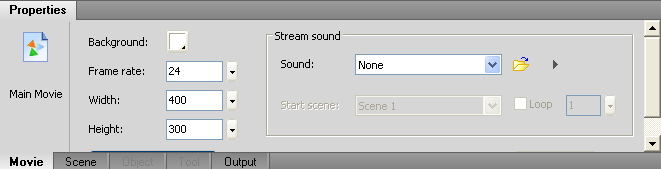
Scene
Select a scene from Scene panel, the tab "Scene" of Properties panel displays the related settings for the current scene or all scenes. For more details you may link to Scene Properties.
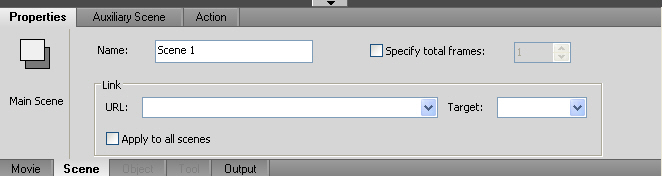
Object
Select any element on the canvas, the tab "Object" of Properties panel displays the corresponding properties panel to set this element. The available elements are shape, image, text, button, movie clip or component. For more details you may link to Element Properties and Text Properties.
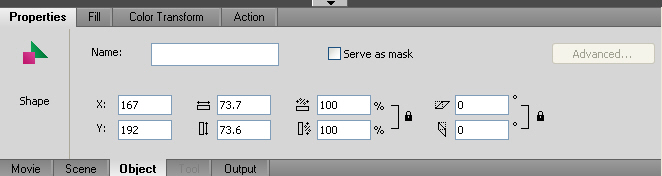
Output
The Output displays information that helps users troubleshoot the animation and view the value of an expression in the scripts. For more details you may link to Output Properties.
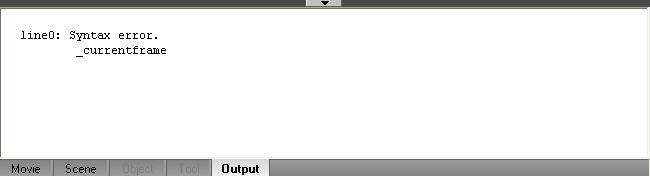
Tutorial
SWF Easy Interface
Basic Skills
Quick Start
Effect
Use Resource
Use Component
Export
Publish
How to
- How can I select the elements, which are covered by others?
- How to edit a shape?
- How to edit a button?
- How to set an element as background?
- How to add links to elements?
- How to add links to scenes?
- How to add a preloader to my animation?
- How to add image to my artwork?
- Can I edit image in my artwork and how?
- How to find more resources (Shape, Button, Image, Sound, and etc.)?
- How to publish my animation?
