Sothink SWF Easy - Set Background
In SWF Easy you can set an element as background of a scene. Whatever you draw, whatever image you import to canvas and whatever shape you select from Resource can all be set as background. You only need to make sure the background you set is one element. If you want to set several elements as background, you should group them as one element first.
When you want to set an element as background, select the element and right click it to choose Set As Background in the context-sensitive menu. Then it appears a dialog for you to select background position. Select any position you want and then the background is set.
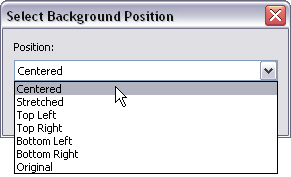
Once you have set an element as background, it cannot be selected or edited unless you change background.
Change Background
Right click to select Change Background and choose Empty, Restore or Position to achieve changing work.
Empty means you change the background to be empty. Once you select it, the original background will disappear.
Restore means you restore the background to be the original element, including its original position.
Position means you re-position the background. Once you select it, the Select Background Position will appear again.
Tutorial
SWF Easy Interface
Basic Skills
Quick Start
Effect
Use Resource
Use Component
Export
Publish
How to
- How can I select the elements, which are covered by others?
- How to edit a shape?
- How to edit a button?
- How to set an element as background?
- How to add links to elements?
- How to add links to scenes?
- How to add a preloader to my animation?
- How to add image to my artwork?
- Can I edit image in my artwork and how?
- How to find more resources (Shape, Button, Image, Sound, and etc.)?
- How to publish my animation?

