Sothink SWF Easy - Main Scene
Main Scene Properties
Select a scene listed in panel Main Scene and the Properties panel will turn to be the one for Main Scene. Under Properties panel, you may set basic properties settings in tab Properties and add auxiliary scene(s) to be the background of the main scene in tab Auxiliary Scene. Also, you may add action to the scene in tab Action.
Set Properties:
Every main scene has a default name which is related with its order listed in Scene panel. In tab Properties, click the tab "Scene" from left bottom to enter the properties panel, you may change the name of the scene you selected, and add and set a link for main scenes here. In Sothink SWF Easy, a scene has one frame by default. If you need to change the total frames of the scene, tick the checkbox Specify total frames and select or input a number you want.
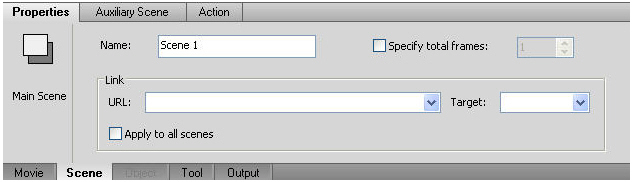
Set Auxiliary Scene:
When you add auxiliary scene(s), you may set them to be the background of the main scene. All the available auxiliary scenes are listed in the box on the left. Select one and click the arrow to add. You may add one auxiliary scene to be the background of the main scene or you add more auxiliary scenes to be the parts of the background. And the used auxiliary scenes have their Z-order, which can be changed by click button Up or Down.
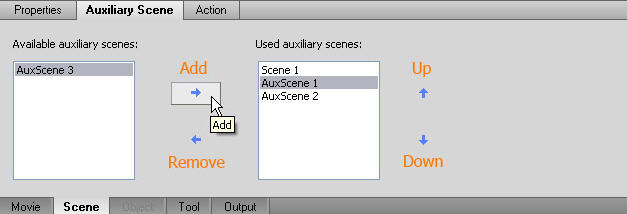
All the elements on the auxiliary scenes will be showed as translucent together with the elements on the main scenes.
Select Enter Scene or Exit Scene from the events list. Or choose other action from the pop up menu when you click button add action. Every scene has its own frames number, so if you do not add Stop action to the scene, it will jump to next scene as soon as the frames over. In that case, the elements in the scene may have not finished their effects or action. The action's adding method of scene is similar with normal elements, you may click here to see the details.
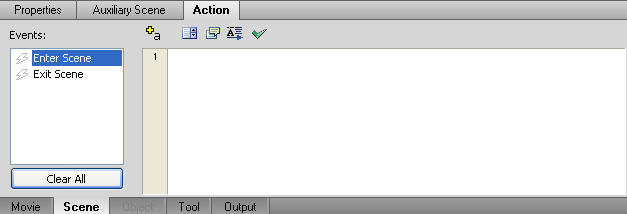
Tutorial
SWF Easy Interface
Basic Skills
Quick Start
Effect
Use Resource
Use Component
Export
Publish
How to
- How can I select the elements, which are covered by others?
- How to edit a shape?
- How to edit a button?
- How to set an element as background?
- How to add links to elements?
- How to add links to scenes?
- How to add a preloader to my animation?
- How to add image to my artwork?
- Can I edit image in my artwork and how?
- How to find more resources (Shape, Button, Image, Sound, and etc.)?
- How to publish my animation?
